How do you configure an ONU? If you’re new to optical network units (ONUs), fear not! I’m here to guide you through configuring an ONU like an expert. In this blog post, I’ll walk you through the steps in setting up an ONU, from initial setup to final configuration. So please grab a cup of coffee, and let’s dive in!
1. Understand the Basics:
Before we get into the nitty-gritty of ONU configuration, it’s essential to understand what an ONU is. An ONU is a device that connects customer premises equipment (CPE) to a passive optical network (PON). It acts as a bridge between the optical fiber network and the end-user devices.
2. Choose the Right ONU:
The first step in configuring an ONU is selecting the right device for your network. Various types of ONUs are available, each with its own features and specifications. Consider factors such as the number of ports, speed, and compatibility with your network infrastructure.
3. Physical Installation:
Once you have chosen the ONU, it’s time to physically install it. This involves connecting the ONU to the optical fiber network using the appropriate cables and connectors. Ensure that the connections are secure and properly aligned to avoid any signal loss or disruption.
4. Access the ONU’s Management Interface:
To configure an ONU, you need to access its management interface. This is usually done by connecting to the ONU using a web browser and entering the ONU’s IP address. Make sure you have the login credentials provided by the ONU manufacturer.
5. Configure Basic Settings:
Once you have accessed the ONU’s management interface, you can start configuring its basic settings. This includes setting the IP address, subnet mask, default gateway, and DNS server. These settings are crucial for the ONU to communicate with other devices on the network.
6. VLAN Configuration:
Virtual LAN (VLAN) configuration is an essential part of ONU configuration, especially in multi-service networks. VLANs allow you to segregate network traffic and improve network performance. Configure VLAN settings such as VLAN ID, priority, and tagging according to your network requirements.
7. Quality of Service (QoS) Configuration:
QoS configuration ensures that certain types of network traffic receive priority over others. This is particularly useful for applications that require low latency or high bandwidth. Configure QoS parameters such as bandwidth allocation, traffic shaping, and priority levels to optimize network performance.
8. Security Configuration:
Securing your ONU is crucial to protect your network from unauthorized access or malicious attacks. Configure security features such as MAC address filtering, firewall rules, and encryption protocols. Regularly update the firmware of your ONU to stay protected against potential vulnerabilities.
9. Test and Troubleshoot:
After configuring your ONU, it’s essential to test and troubleshoot the setup.
Unraveling the Mystery: Step-by-Step Guide to Connecting your ONU to the Internet
Are you struggling to configure your ONU and connect it to the internet? Don’t worry, we’ve got you covered! In this step-by-step guide, we will walk you through the process of setting up your Optical Network Unit (ONU) and get you online in no time. Let’s dive in!
1. Understand the Basics: Before you begin, it’s essential to have a basic understanding of what an ONU is and how it works. An ONU is a device that connects your home or office network to the internet through fiber optic cables. It acts as a bridge between your local network and the internet service provider (ISP). Familiarize yourself with the different ports and indicators on your ONU to make the configuration process smoother.
2. Gather the Required Information: To configure your ONU, you will need specific information from your ISP. This typically includes the IP address, subnet mask, gateway, and DNS server addresses. Contact your ISP and request this information if you don’t have it readily available. Keep these details handy as you will need them during the configuration process.
3. Connect your ONU: Start by connecting your ONU to the power source and ensure it is turned on. Next, connect one end of an Ethernet cable to the ONU’s LAN port and the other end to your computer or router. This wired connection will allow you to access the ONU’s configuration interface.
4. Access the ONU Configuration Interface: Open a web browser on your computer and enter the default IP address of your ONU. This is usually mentioned in the user manual or provided by your ISP. Once you enter the IP address, you should see the login page of the ONU’s configuration interface.
5. Login and Configure: Enter the default username and password provided by your ISP or check the user manual for login credentials. After successfully logging in, you will have access to the ONU’s configuration settings. Here, you can set up your internet connection by entering the required information provided by your ISP. Make sure to save the changes before exiting the configuration interface.
6. Test your Connection: Once the configuration is complete, it’s time to test your internet connection. Disconnect the Ethernet cable from your computer or router and connect it to another device, such as a laptop or smartphone. Open a web browser and try accessing a website to ensure your connection is working correctly.
7. Troubleshooting: If you encounter any issues during the configuration process or face connectivity problems, refer to the user manual or contact your ISP for assistance. They will be able to guide you through any troubleshooting steps or provide further instructions based on your specific ONU model.
Congratulations! You have successfully configured your ONU and connected it to the internet. Now you can enjoy a seamless online experience.
Decoding the Tech: Unraveling the Mystery of ONU: Is it a Modem or a Router?
1. Introduction: The Confusion Surrounding ONU
Have you ever come across the term ONU and wondered what it actually is? Is it a modem or a router? The world of networking can be perplexing, with numerous acronyms and jargon to decipher. In this article, we will dive into the intricacies of ONU to unravel the mystery and understand its true nature.
2. Understanding ONU: Optical Network Unit
First and foremost, it’s essential to understand that ONU stands for Optical Network Unit. It is a device used in fiber optic networks to connect end-user devices to the service provider’s network. While it may seem similar to a modem or a router, it serves a different purpose altogether.
3. Differentiating ONU from Modems
A modem, short for modulator-demodulator, is responsible for converting digital signals from your internet service provider (ISP) into analog signals that can be transmitted over telephone lines or coaxial cables. On the other hand, an ONU does not involve this conversion process. Instead, it receives optical signals from the fiber optic network and translates them into electrical signals that can be understood by your devices.
4. Differentiating ONU from Routers
A router, as the name suggests, routes data packets between different networks. It acts as a gateway between your local network and the internet, allowing multiple devices to connect and share a single internet connection. While an ONU may have routing capabilities, its primary function is to establish a physical connection between your devices and the fiber optic network. In simpler terms, the ONU acts as a bridge between your devices and the ISP’s network.
5. Configuration of an ONU
Now that we have a better understanding of what an ONU is, let’s delve into how it is configured. The process of configuring an ONU can vary depending on the specific model and the network infrastructure in place. Typically, it involves accessing the ONU’s web-based interface through a web browser and entering the necessary settings provided by your ISP.
6. Conclusion: The Role of ONU in Fiber Optic Networks
In conclusion, an ONU is neither a modem nor a router, but rather a crucial component in fiber optic networks. It establishes a physical connection between your devices and the ISP’s network, allowing for high-speed internet access. While it may have routing capabilities, its primary function is to receive and translate optical signals into electrical signals that your devices can understand. So, the next time you hear the term ONU, you can confidently differentiate it from modems and routers.
Exploring the Potential: Can ONU Be Utilized as a High-Performance Router?
Are you curious about the potential of using an ONU as a high-performance router? In this article, we will delve into the topic and provide you with valuable insights. So, let’s explore the world of ONUs and their capabilities!
1. Understanding ONU Configuration:
Configuring an ONU is a crucial step in utilizing it as a high-performance router. To configure an ONU, you need to access its management interface. This can typically be done through a web browser by entering the ONU’s IP address. Once you’re in, you can set up various parameters such as network settings, security protocols, and Quality of Service (QoS) parameters. It’s important to note that the configuration process may vary depending on the specific ONU model and manufacturer.
2. Leveraging ONU as a High-Performance Router:
Now that we have an idea of how to configure an ONU, let’s explore how it can be utilized as a high-performance router. ONUs, also known as Optical Network Units, are primarily designed for fiber-optic networks. They serve as the interface between the optical network and the end-user devices. While their primary function is to convert optical signals into electrical signals, ONUs can also be used for routing purposes.
By configuring the ONU to act as a router, you can take advantage of its capabilities to handle high-speed data transmission and manage network traffic efficiently. With the right configuration settings, an ONU can support advanced routing protocols, such as BGP (Border Gateway Protocol) and OSPF (Open Shortest Path First), enabling it to handle complex network topologies and ensure optimal performance.
In conclusion, while ONUs are primarily designed for optical network connectivity, they can be configured to function as high-performance routers. By harnessing the potential of ONUs as routers, you can enhance network performance and effectively manage network traffic. However, it’s important to note that the success of utilizing an ONU as a router depends on the specific model, manufacturer, and proper configuration. So, if you’re considering exploring this potential, make sure to thoroughly research and consult with experts in the field.
Configuring an ONU can seem like a daunting task, but with the right knowledge and guidance, it can be a straightforward process. In this article, we have discussed the steps involved in configuring an ONU and provided some useful tips along the way. Now, let’s address some frequently asked questions to further clarify any lingering doubts you may have.
**Q: Can I configure an ONU without any technical knowledge?**
A: While having some technical knowledge can be helpful, most ONU configuration interfaces are designed to be user-friendly, allowing even those with limited technical expertise to configure them. However, it’s always a good idea to familiarize yourself with basic networking concepts to navigate the configuration process more effectively.
**Q: What should I do if I encounter issues during the configuration process?**
A: If you encounter any issues while configuring your ONU, it’s important to troubleshoot the problem systematically. Start by checking the physical connections, ensuring all cables are securely connected. Next, verify that you have entered the correct configuration settings, such as IP addresses and authentication details. If the issue persists, consult the user manual or contact your service provider for further assistance.
**Q: Can I configure multiple ONUs in a network simultaneously?**
A: Yes, it is possible to configure multiple ONUs in a network simultaneously. However, this typically requires specialized software or management systems provided by the ONU manufacturer or service provider. These tools allow for centralized configuration and management of multiple ONUs, streamlining the process and saving time.
**Q: Is it necessary to update the firmware of an ONU?**
A: Regular firmware updates are essential to ensure optimal performance and security of your ONU. Firmware updates often include bug fixes, performance enhancements, and security patches. It is recommended to check for firmware updates periodically and follow the manufacturer’s instructions for updating the ONU’s firmware.
In conclusion, configuring an ONU may initially seem overwhelming, but with the right approach and understanding of the process, it can be accomplished smoothly. By following the steps outlined in this article and keeping in mind the tips provided, you can successfully configure your ONU and enjoy a reliable and efficient network connection. Remember to consult the user manual or seek assistance from your service provider if you encounter any difficulties along the way. Happy configuring!

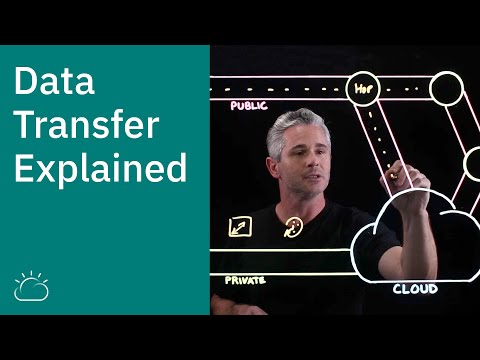

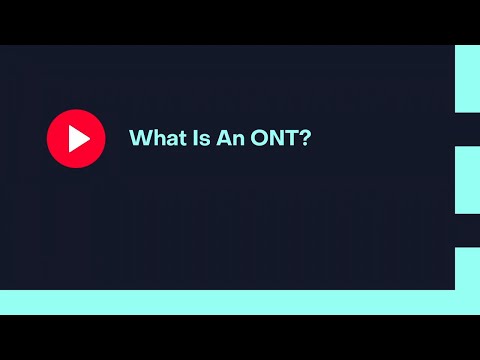

Who needs an ONU when you can just use carrier pigeons? #backtothebasics
Who needs an ONU when you can just use carrier pigeons to send messages?
Article: How do you configure an ONU?
Comment: Why bother configuring an ONU when you can just use a potato? #PotatoPower
Article: How do you configure an ONU?
Controversial Opinion: Why bother configuring an ONU when we can communicate telepathically? #MindOverONU